top of page
Set animation settings
To set the animation settings, we must first create a new folder inside the content folder and name it char_blueAnim
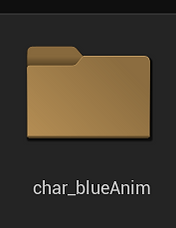
We now have to create a file in which we can save all the animations we want, and it is called the animation source
(animationsource): It is a file in which we can save all the animations that we will use in our game
Let us now start with the steps:
1- Click the left mouse button inside the char_blueAnim file and go to paperZD, thenanimationsource and call it (allanimation)

2- Now we have to create an animation of running and jumping and put them inside allanimation and to do that we have to go to the character folder

Inside the folder we will find many movements, but now we have to select all the images related to running

As it appears from pictures 16 to 23, it is the one that is concerned with running
3- Select the images, click on the left mouse button, then create flipbook, and name the animation char_blueRun

Now that we have two animations (running and standing) we now have to create an animation for jumping

4- Select the images, click on the left mouse button, then create flipbook, and name the animation char_blueJump

We have to create a new folder inside the content folder and name it flipbook to put all the animations of the character in it
We now return to allanimation to put in it all the animations that we created a while ago and to do so:

1- Click on add new, then new animation sequence, and name it idle
2- We choose idle animation from animation data in details list

3- We do the same thing for (jump, run) and set the animation for each one of them
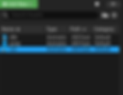
4- Click the left mouse button inside the char_blueAnim folder, then go to paperZD
paper zd animation bp: control and programming of animation (blueprint for animation)

When we open the file, we select the source (allanimation) and name it animation_bp
We will notice that inside the blueprint there are two pages
event graph: in it only we will call the character that we want to program, which is (char_blue)
animgraph: in it we will program the animation and put all the necessary (nodes) to control it completely
First, we have to call our character in the event graph to be our reference, and to be able to call the character with all the data saved in it, we have to do the following:
1- We write the program code (get owning actor): it will make us able to obtain the data of any person defined in the program.
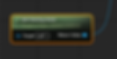
2- We have to specify which character we want to take its data and that it be a reference for us on how to write the code
(cast to and specify the name of the character) so that the code is as follows (cast to bp_char)

3- Now we have to make the personal data as a value (it contains all the personal data) that we can call at any time by clicking on as bp char with the left mouse button and converting it to a value (our reference) promote as variable
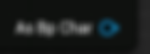

4- Connecting all these programs with (event on int) so that the programs run every time we start playing

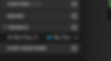
5-Compile
bottom of page

