top of page
How to activate the animation of the dash
We previously created a point called (jump node) that makes us jump from any state to (dash) state.
But we didn't put the settings in how the dash works (how much distance does it take between each dash, and does the character dash in all axes or only in the X axis. All of these things we can do by modifying the character's blueprint and to do so:
1- Go to your personal blueprint bp_char and call the dash entry
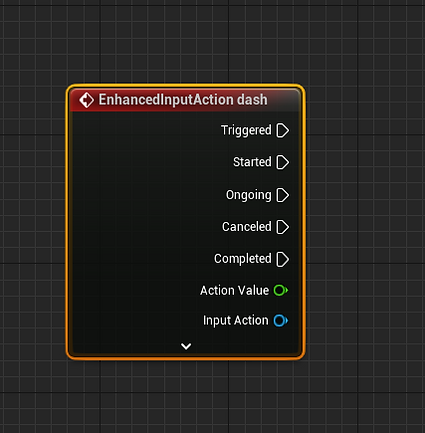
2- We put the point do once: it makes you do the lunge only once

3- We have to put the launch character point: it launches the character
We will only make the character move either to the right or to the left, which means that the direction of movement will be in the X axis
We have to select the axes Left mouse button, then split struct pin

4- We have to call the moveright variable that we created earlier in order to determine the direction of the character, If moveright is true, the character will move right, and if moveright is false, the character will move left.

5- We call the select point to become the moveright tool.

6- Because we will not control the character's impulse in any direction other than the right and the left, we do it by connecting the select with
launch velocity x


7- The value in select is the value of the impulse speed
The true value is the value that will make the character push right
In the false value, it must be set in the negative, because it is the value that will make the character push left

8- We have to tick XYoverride and Zoverride
9- We put the point delay so as not to make the rush feature work indefinitely
The delay point makes there is a time between each dash

10- We hook delay with reset in do once
After every 0.5 seconds, the character will dash

In order to make the movement of the dash in the air more realistic, we have to increase the friction, and we can do that through
1- The direction to the character movement in the character's blueprint

2- Write in the search box in the list of details falling late and set its value to 3 or 2.5

3- Compile and start playing
bottom of page

